InControl 2 is a very valuable tool for managing Peplink devices. You can manage firmware updates, set notification alerts, restore configurations, and apply settings across multiple devices among many other things. You can even access the router through remote web admin as if you’re plugged in directly.
Another great benefit to using InControl 2 is that you can share access with other users. This can be helpful in any number of cases. Maybe you’re doing some setup or troubleshooting and want to share access with a colleague or support staff, or maybe you monitor clients’ networks and would like to offer them insight as well.
Before adding users for access, it’s important to understand the organization and group levels and the access that users from each level will have.
Organizations contain groups and groups contain the routers, switches, and access points.
Users can be added to the organization level which will give them access to all groups within that organization, or users can be added to the group level which will give them access to only devices that are in that group.
Video Walkthrough of Adding Users to InControl 2
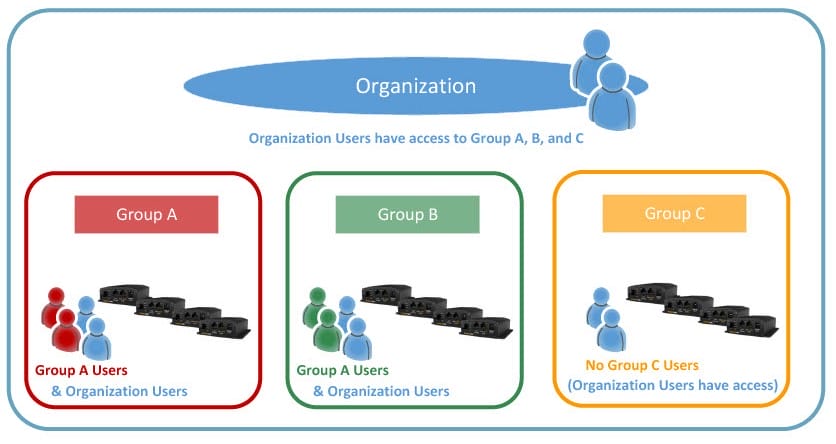
Adding an Organization level user
From InControl 2 at the Organization level, click Organization Settings along the menu bar at the top and select the Organization Settings option from the menu.
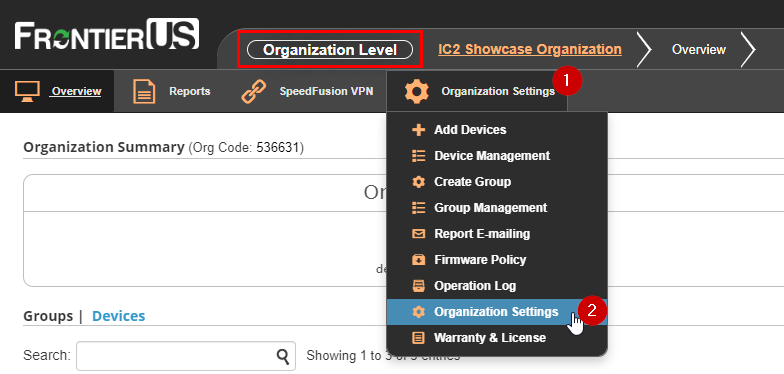
Enter the user’s name and email and the role you’d like for them, click the ‘plus’ icon on the right, and finally click the Save Changes button on the bottom of the page.
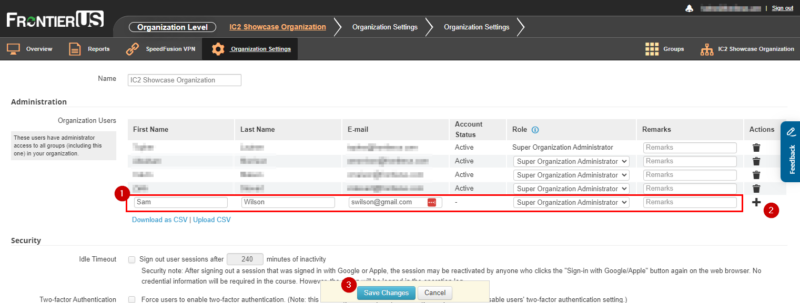
Adding a Group-Level User
From InControl 2 at the Group level, click Settings along the menu bar at the top and select the Group Settings option from the menu.
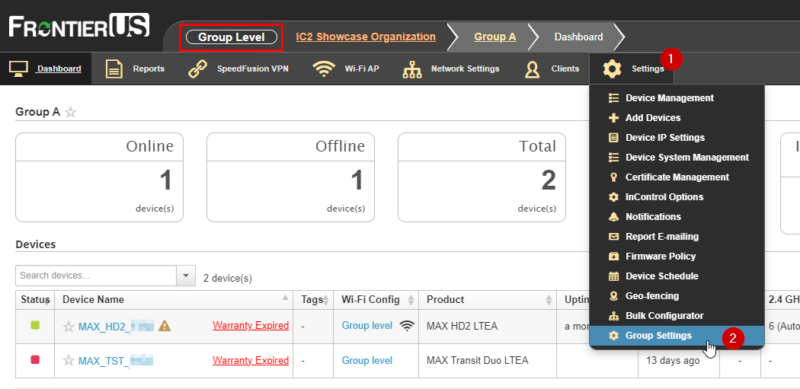
Here, you’ll see Organization users listed, but you can only add group level users. To add Organization level users, you need to be at the organization level.
In the Group users section, enter the user’s name, email, and the role you’d like for them, click the ‘plus’ icon on the right, and finally click the Save Changes button on the bottom of the page.
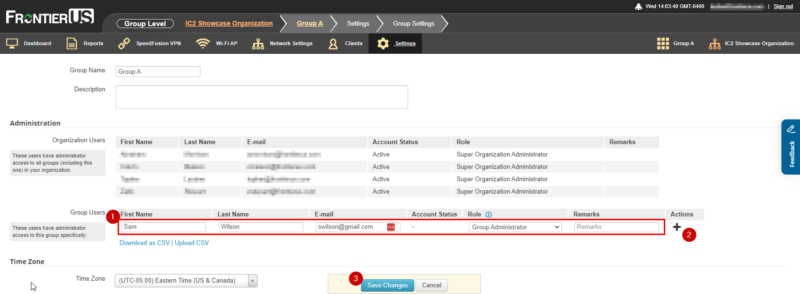
Users will receive an email from InControl2 noting that they have been added to the organization or group along with a link to InControl2. If the user does not have a Peplink ID to log into InControl2, they will be prompted to create one.
Adding users to your InControl2 organizations and/or groups is a great way to help share access with others when needed and provide them with remote insight to a network.
Want to talk to someone about Peplink InControl 2 Capabilities or partnership opportunities?
Fill out the contact form below and a member of the FrontierUS team will reach out to you promptly.




