Peplink now supports third party eSIMs. This means that users no longer need to physically install SIMs in routers, or ship SIMs to locations when changing plans, carriers, or deploying new devices.
Of course, installing physical SIMs is still an option, but having eSIM capabilities means Peplink users have yet another option for connectivity. The written guide below explains the steps for activation. A video walkthrough is also available here.
Note: eSIM support requires an active Care Plan, InControl 2 (IC2), Firmware 8.4.0 or newer and a router with an integrated eSIM. To find out if your router has an integrated eSIM, Check the cellular WAN details from IC2 to see if there is a SIM card ICCID listed under SpeedFusion Connect 5G/LTE.
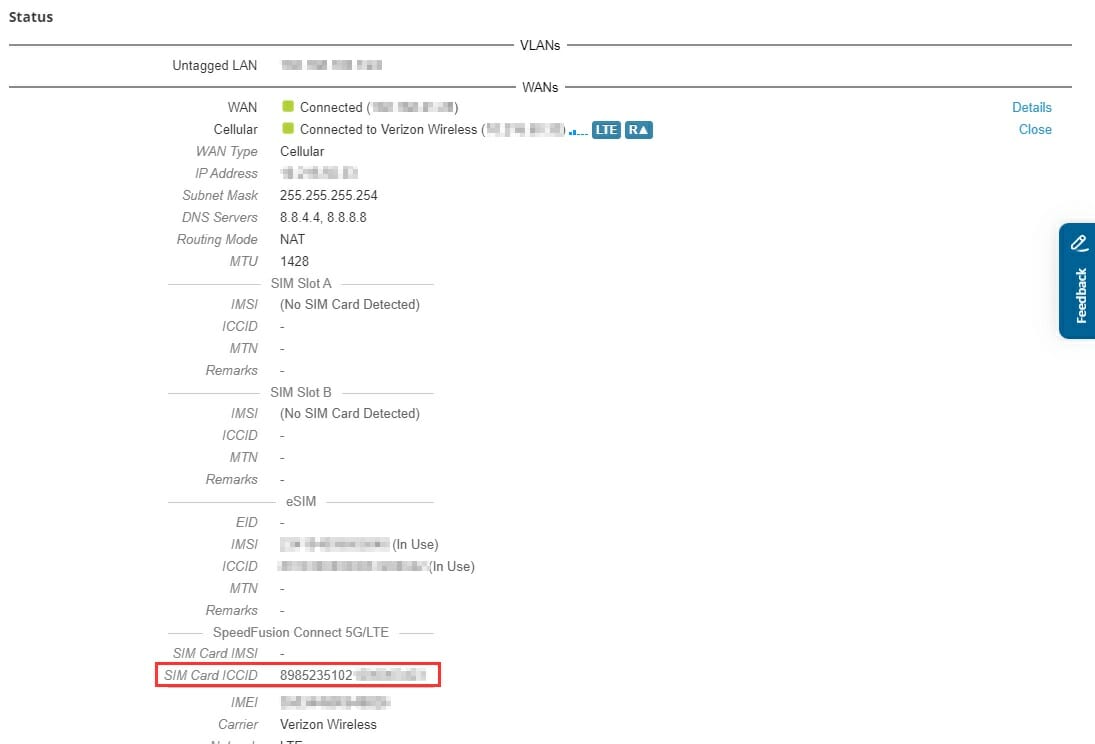
Load the eSIM
After you have purchased an eSIM data plan and have the information from the carrier, the first step is loading the eSIM to the router through InControl2.
Navigate to the device level in InControl 2 (IC2), click the Settings drop down and select the Device Tools option.
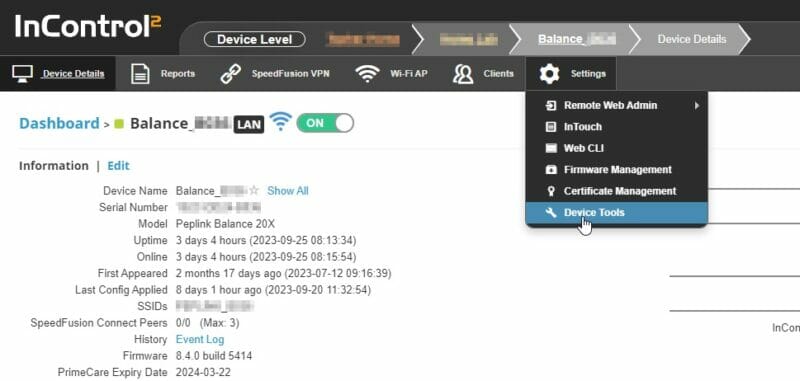
From the Command drop down, select the eSIM Activation option. You can then either scan in the eSIM code, or manually enter it. Finally click Submit.
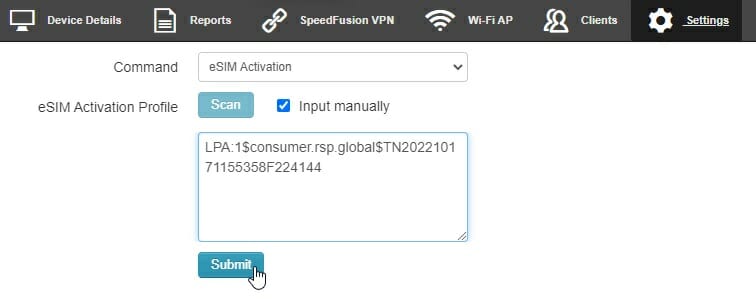
Configure eSIM Options
The next steps require logging into the router GUI. This can either be done locally, or through InControl2’s remote web admin.
In the router’s web GUI, access the cellular details by clicking on the cellular WAN.
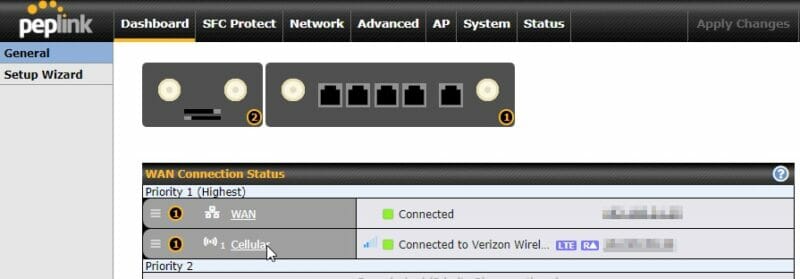
Within the cellular settings, you should now have a BYO eSIM option.
At the bottom of the cellular settings heading, there is a scroll bar that you will need to scroll to the right. There, you will need to enable roaming for multi carrier SIMs, select custom for the Operator settings, and enter the proper APN for the eSIM profile.
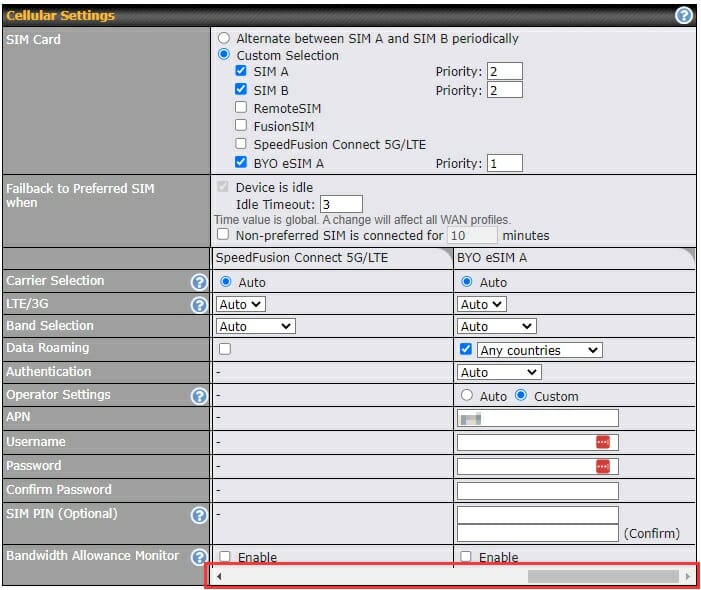
Finally, scroll to the bottom of the cellular settings and click Save and Apply.
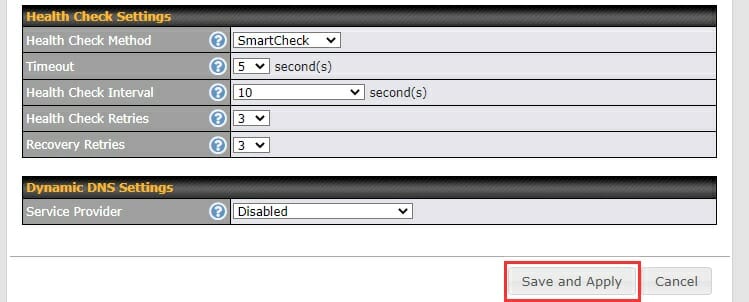
You now have cellular connectivity through your eSIM. Use this for failover from wired connections, bonding with other cellular WANs, or as a secondary SIM when your preferred SIM/carrier isn’t available.
Want to talk to someone about Peplink eSIM capabilities or partnership opportunities?
Fill out the contact form below and a member of the FrontierUS team will reach out to you promptly.




